How do I configure Netscape Communicator for my E-Mail Accounts?
The following article explains how to download mail from your HostMySite.com account using Netscape Communicator.
To configure Netscape for email, please follow these steps:
- Open Netscape Communicator in a web browser
- From the Edit menu choose the Preferences.
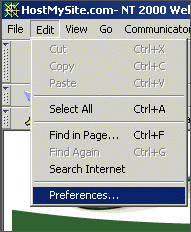
- Click on the plus sign next to Mail and Newsgroups to expand the menu.
- Click on Identity.
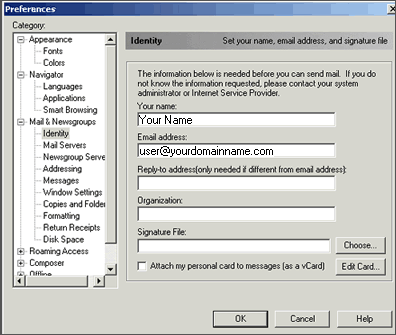
- Enter the following information as seen in the above image:
- Your Name: enter your name as you would like it to appear in the "From:" field of your emails.
- Email address: enter your full email address.
- Click on Mail Servers on the left.
- Enter the following information:
- For outgoing mail server, enter mail.yourdomain.xyz
- For outgoing mail server user name, enter your full email address
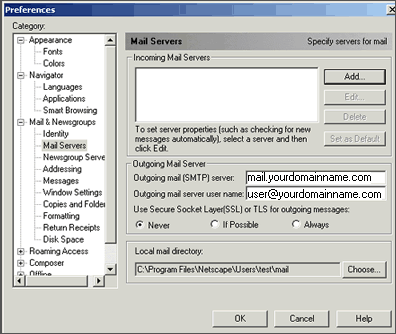
- Click Add... at the top of the same page
- Enter the following information:
- Server Name: mail.yourdomain.xyz
- Server Type: POP3 Server
- User Name: your full email address
- check Remember password if you wish Netscape to remember your password once it is entered
- check Check for mail every # minutes to have Netscape check for new mail at the specified interval
- check Automatically download any new messages to have Netscape download new mail. If this is not checked you will have to manually tell Netscape to download new mail messages.
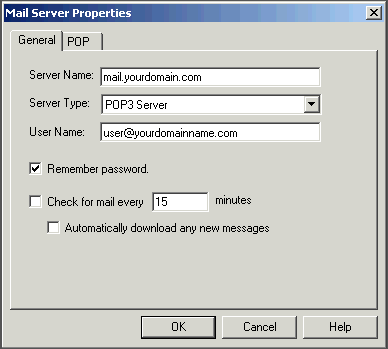
- Click OK.

