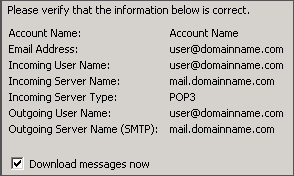How do I configure Thunderbird for my Email Accounts?
The following article explains how to download mail from your HostMySite hosting account using Thunderbird. If this is the first time you load Thunderbird, the New Account Setup Wizard window will open automatically, allowing you to skip to step 3.
To configure Thunderbird, please follow these steps:
- In Thunderbird, from the Tools menu, click Account Settings.
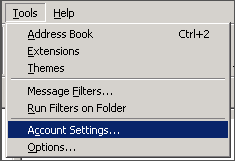
- From the Account Settings screen, click Add Account.
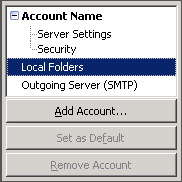
- Select Email account and click Next.
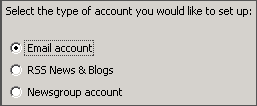
- Enter your name and email address and click Next.
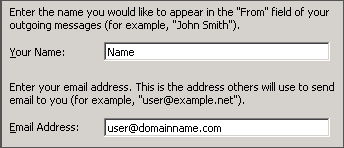
- Select POP as the incoming server type.
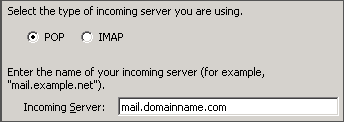
- Enter the Incoming Server, mail.domainname.com.
- Check Use Global Inbox to store mail locally, otherwise it will be stored in a separate folder.
- Enter the Outgoing Server, mail.domainname.com.
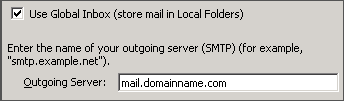
- Click Next.
- Enter your full email address as the Incoming User Name and click Next.
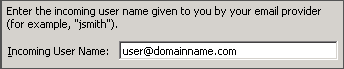
- Enter an Account Name and click Next.

- Confirm the information is correct and click Finish.