How do I import previous Outlook information into my Exchange mailbox?
The following article explains how to import previous Outlook information into your Exchange mailbox. After your Exchange user is configured in Outlook, your previous information will be stored in the Personal Folders section. This information can be imported into your Exchange mailbox.
To import previous information, please follow these steps:
- Open Outlook.
- From the File menu, select Import and export.
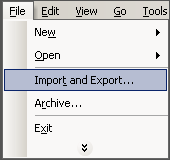
- Select Import from another program or file and click Next.
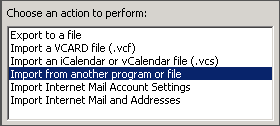
- Select Personal Folder File (.pst) and click Next.
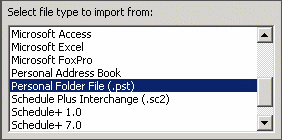
- Select the PST file and click Next. The default name and location of the PST file is
C:\Documents and Settings\YourLoginName\Application Data\Microsoft\Outlook\outlook.pst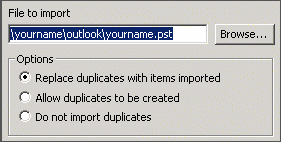
- Under Select the folder to import from, do the following:
- Select
Personal Folders - Check Include Folders
- Select Import items into the same folder in:
- Select Mailbox - your name from the dropdown
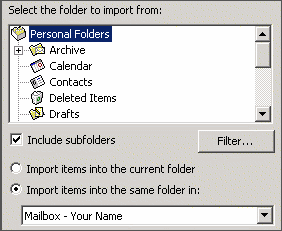
- Select
- Leave the default selection and click Finish.
The import process will start and may take a few moments depending on the amount of data to be imported.

