How do I add a contact to my contact list?
The following article explains how to add a contact to your contact list. SmarterMail provides two methods for adding a new contact. The first method is manually adding the contact. The second method is selecting the contact from an email message that has been received.
To manually add a contact, please follow these steps:
- Open a browser window and go to one of the following URLs:
- http://mail.domainname.com
- http://mail#.safesecureweb.com (this address is provided in the setup email)
- Login using your email address and password.
- From the top menu bar, click Collaborate.

- From the left side bar, expand Contacts and click New Contact.

- Enter the requested information:
- Display Name: enter a name for the contact
- Email Address: enter the email address for the contact
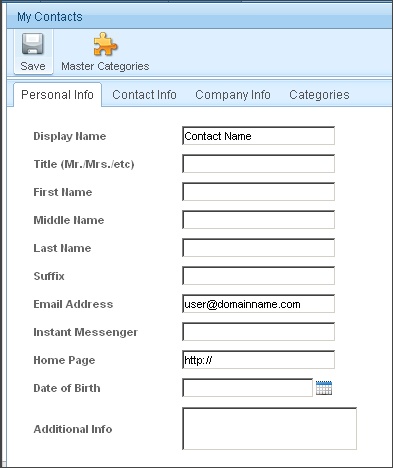
- Click Save.
The remaining information on the My Contacts screen is not required and can be entered at your leisure. For detailed information about each option, you can view the SmarterMail support documentation by clicking on the Help menu in the upper right corner of the SmarterMail Interface.
To add a contact from an email message, please follow these steps:
- Open a browser window and go to one of the following URLs:
- http://mail.domainname.com
- http://mail#.safesecureweb.com (this address is provided in the setup email)
- Login using your email address and password.
- Click the email message containing the email address you wish to add.
- Click the Add Contact icon next to the email address.
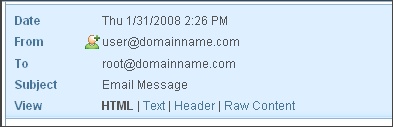
- Update the contact information, if necessary.
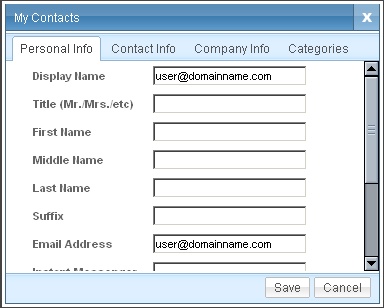
- Click Save.

