How do I import/export email contacts in SmarterMail?
The following article explains how to import/export email contacts in SmarterMail. Contacts can be imported from either a vCard file (*.vcf), a comma-separated file (*.csv) or a zip archive containing any combination of VCF and CSV files. Contacts can only be exported into a vCard file (*.vcf). When exporting contacts, you have the option of exporting all contacts, or specific contacts.
To import email contacts, please follow these steps:
- Open a browser window and go to one of the following URLs:
- http://mail.domainname.com
- http://mail#.safesecureweb.com (this address is provided in the setup email)
- Login using your email address and password.
- From the top menu bar, click Collaborate.

- From the left side bar, click Contacts.
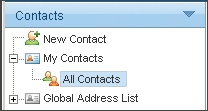
- Expand My Contacts and click All Contacts.
- Mouseover Import/Export and click Import Contacts.
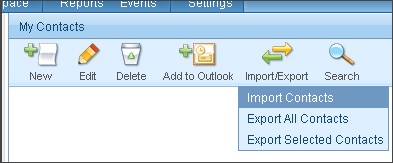
- Browse to the file on your local machine.
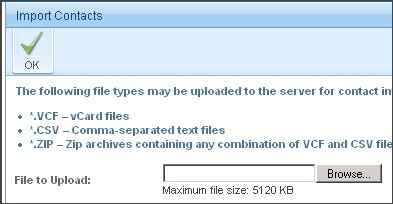
- Click OK.
Once the contacts are done importing, they will appear in your contacts list.
To export email contacts, please follow these steps:
- Open a browser window and go to one of the following URLs:
- http://mail.domainname.com
- http://mail#.safesecureweb.com (this address is provided in the setup email)
- Login using your email address and password.
- From the top menu bar, click Collaborate.

- From the left side bar, click Contacts.
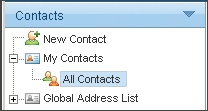
- Expand My Contacts and click All Contacts.
- Mouseover Import/Export and click Export All Contacts.
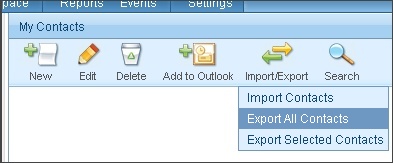
- If you prefer to export individual users, check each user and select Export Selected Contacts.
If a single contact is being exported, a .vcf file will be created with the user's name. If multiple contacts are being exported, a .zip file will be created called vCards.zip.

