How do I add a report to my Favorites list?
The following article explains how to add a report to your Favorites list. The Favorites list contains a listing of report items that you specify. Typically this is a list of commonly used report items. You can add a report item to your favorites list after viewing the report or through the menu.
To add a report to the list after viewing the report, please follow these steps:
- Log into the SmarterStats Interface.
- From the left menu expand a Category.
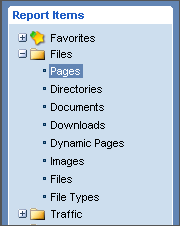
- Click the Report Item you wish to add to your favorites.
- Under Tasks, click Add to Favorites
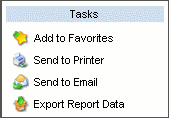
- Enter the requested information. Some items may not appear on some reports.
- Report Item: select the report item you wish to add
- Name: enter a name for the report item
- Rows: choose the number of rows to be displayed
- Sort By: choose the order in which the data will be sorted
- Date Range: choose the date range for the results
- Chart: choose the type of chart for the results
- Values: choose the values to be charted
- Filter Set: choose a filter set to apply, if applicable

- Click OK.
To add a report to the list from the menu, please follow these steps:
- Log into the SmarterStats Interface.
- From the Settings menu, select My Favorites.
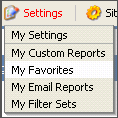
- Click Add Favorite.
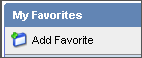
- Enter the requested information. Some items may not appear on some reports.
- Report Item: select the report item you wish to add
- Name: enter a name for the report item
- Rows: choose the number of rows to be displayed
- Sort By: choose the order in which the data will be sorted
- Date Range: choose the date range for the results
- Chart: choose the type of chart for the results
- Values: choose the values to be charted
- Filter Set: choose a filter set to apply, if applicable

- Click Save.

