How do I add a SQL database to my account?
The following article explains how to add a SQL 2005 or SQL 2000 database to your hosting account through the Control Panel by either creating your initial SQL database or purchasing an additional SQL database. You can only add a SQL database if your hosting plan includes SQL. If you wish to purchase an additional SQL database to add to your current hosting account, you have the following plans to choose from:
- SQL Plan $15/mo: 600MB data storage, 75MB transaction log storage
- SQL Plus Plan $25/mo: 950MB data storage, 150MB transaction log storage
To add your initial SQL database, please follow these steps:
- Open a browser window and go to www.HostMySite.com.
- Click on Control Panel Login.
- Log into the Control Panel as the Account Administrator and select the appropriate domain.
- Click on Database Administration and select Add a SQL Database.
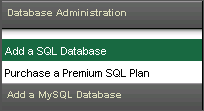
- Enter the appropriate information:
- Desired Username: enter a username for your database
- Desired Password: enter a password for your database
- Confirm Password: re-enter the password for your database
- Desired Database Name: enter a name for your database
- SQL Version: select SQL 2005 or SQL 2000
- Add a DSN?: check this box if you wish to have a DSN created for the database
- Name of DSN: enter a name for your DSN if you wish to have one created for the database
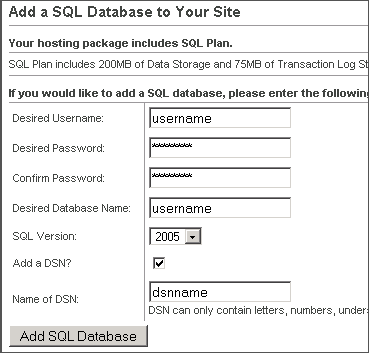
- Click Add SQL Database.
To purchase and add an additional SQL database, please follow these steps:
- Open a browser window and go to www.HostMySite.com.
- Click on Control Panel Login.
- Log into the Control Panel as the Account Administrator and select the appropriate domain.
- Click on SQL Server and select Add a SQL Database.
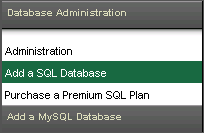
- Enter the appropriate information:
- Desired Username: enter a username for your database
- Desired Password: enter a password for your database
- Confirm Password: re-enter the password for your database
- Desired Database Name: enter a name for your database
- SQL Version: select SQL 2005 or SQL 2000
- Add a DSN?: check this box if you wish to have a DSN created for the database
- Name of DSN: enter a name for your DSN if you wish to have one created for the database
- SQL Plan: choose the SQL plan you would like
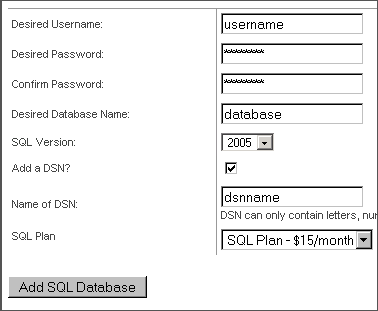
- Click Add SQL Database.

