How do I configure SQL Enterprise Manager to use TCP/IP?
The following section explains how to change the default setting of the SQL Enterprise Manger to use TCP/IP instead of the default named pipes.
To configure Enterprise Manager for TCP/IP, please follow these steps:
- Open the SQL Server Client Network Utility.
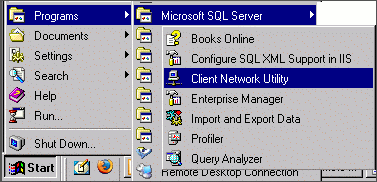
- From the left column select TCP/IP and click Enable.
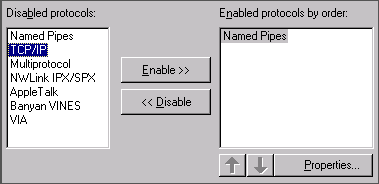
- From the right column select TCP/IP and click the up arrow to move this to the top of the list.
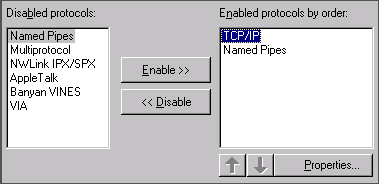
- Click Ok.
You should now be able to connect to your SQL database via Enterprise Manager.

