How do I upload my files using an FTP program?
The following article explains how to upload your website to our servers through an FTP (File Transfer Protocal) program. There are a large number of programs you can choose from. The basic idea is to first establish a connection with our server and your computer and then upload the files. This will transfer your website to our servers so that others can view your site on the internet.
To upload your files using an FTP program, please follow these steps:
- Open the FTP program.
- Enter the following information in the connection bar:
Address/Host Name: this will be your domain name or IP address. Some programs may require you to enter http://, but most do not.
User/Username: this is the “username” that was issued to you when you signed up with HostMySite.com.
Password: this is the “password” that was issued to you when you signed up with HostMySite.com. If you do not have your password you can click here to have it sent to you.
Port: the default port number for FTP is 21. For Most FTP programs you will not need to add this information. It will use port 21 by default.

Entering the above information should open a connection to your websites folder on our server. You should also see a folder that represents your home machine.
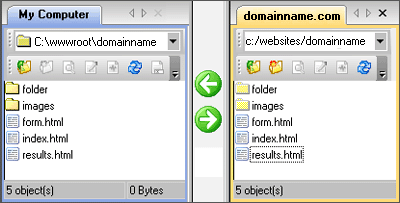
Navigate through the folder of your home machine to find your files. Select each file and drag it to the folder that represents our server. This should upload your files into your websites folder on our server.
Note: in order for your site to show up when you type in your domain name or IP address into a web browser, the first page or the home page must be named one of these file names:
- index.html (standard HTML extension)
- index.htm (standard HTML extension)
- index.shtml or shtm (standard SSI extension, used with server side includes)
- index.asp (standard “active server page extension)
- default.html (standard HTML extension)
- default.htm (standard HTML extension)
- default.shtml or shtm (standard SSI extension, used with server side includes)
- default.asp (standard “active server page extension)
If you require a different home page name (called a “default document”), you can update it through the Control Panel or we can accommodate your needs. Please let us know what name you require. In most cases it is easier to rename your home page to one of the documents above. Please note that some file names (such as .asp and .shtml) are reserved for specific types of web applications. If you are unsure of which file extension to use, you can probably safely use .htm or .html.
Also, these documents carry an “order of precedence” as they are listed above. For example, if you have both an index.html file and a default.html file, the index.html file will show up when viewing your site with the domain name or IP address.
If you still cannot view your site please contact support@hostmysite.com for assistance.