How do I configure Mac OS X Mail for my Email Accounts?
The following article explains how to download mail from your hostmysite.com account using Mac Mail for Mac OS X.
To configure Mac Mail, please follow these steps:
- In Mac Mail, go to the Mail menu and click on Preferences.
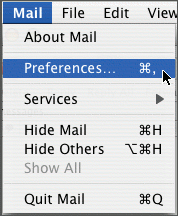
- Click the Accounts icon in the Mail Preferences window.
- Click + to create a new account.
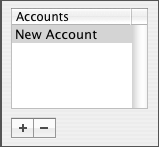
- Select POP from the drop down menu.
- Enter your email information:
- Description: a description of the mail account
- Email Address: the email address the messages will be sent from
- Full Name: enter your full name
- Incoming Mail server (POP3): mail.domainname.xyz
- User Name: the email address used to log into the webmail interface
- Password: the password for the email address
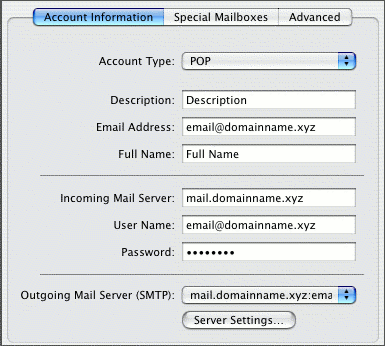
- From the Outgoing Mail Server dropdown select Add Server.
Note: If you have already configured the Outgoing Mail Server for a previous mail account you can select it from the list and skip the next step. - Enter the Outgoing Mail server information:
- Outgoing Mail Server: mail.domainname.xyz
- Server Port: 25
- Authentication: choose Password from the dropdown
- User Name: the email address used to log into the webmail interface
- Password: the password for the email address
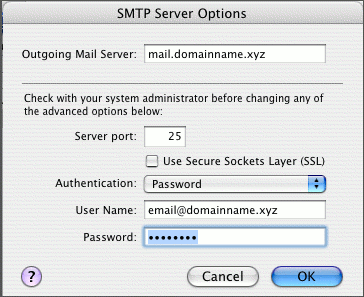
- Click OK.

