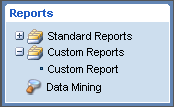How do I create a Custom Report?
The following article explains how to create a custom report. SmarterStats allows you to create a custom report using as many of the Report Items as you wish. Each custom report is given a name and a set of Report Items to display.
To create a custom report, please follow these steps:
- Log into the SmarterStats Interface.
- From the Settings menu select My Custom Reports.
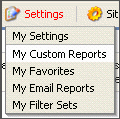
- Click Add Custom Report.
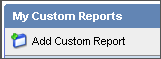
- Enter the requested information:
- Enter a Name for your custom report.
- Select a Default Date Range.
- Select a Filter Set, if applicable.
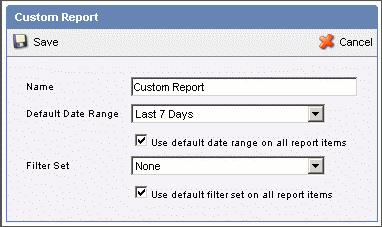
- Click Save.
- Find the custom report and click edit report items.
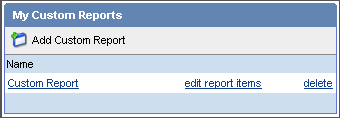
- Click Add Report Item.
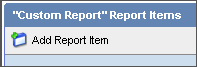
- Enter the requested information. Some items may not appear on some reports.
- Report Item: select the report item you wish to add
- Name: enter a name for the report item
- Rows: choose the number of rows to be displayed
- Sort By: choose the order in which the data will be sorted
- Date Range: choose the date range for the results
- Chart: choose the type of chart for the results
- Values: choose the values to be charted
- Filter Set: choose a filter set to apply, if applicable
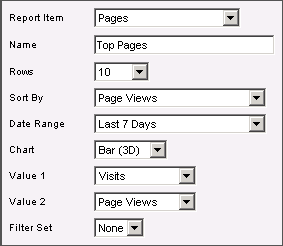
- Click Save.
- Repeat steps 6 - 9 to add additional report items.
To view your custom report, please do the follow:
- Expand Custom Reports from the side menu and click your custom report.