How do I publish my site using Dreamweaver?
The following article explains how to publish your site using Dreamweaver. Dreamweaver is a program developed by Macromedia used to create websites. The website is usually created locally first and then published to the web server.
To initially create your website locally, please follow these steps:
Note: This only needs to be done the first time you create your website.
- Open Dreamweaver on your local machine.
- From the Site menu select Manage Sites.
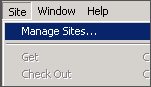
- Click New.
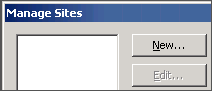
- Enter a name for your website.
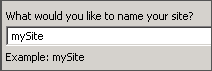
- Choose if you will be using a server technology like ColdFusion or ASP.NET.

- Select Edit local copies on my machine.
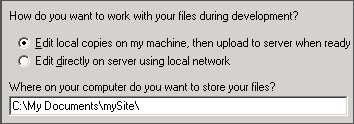
- Enter the path to the folder you would like to use to store your website.
- Click Next.
- Select FTP as the method used to connect to your remote server.
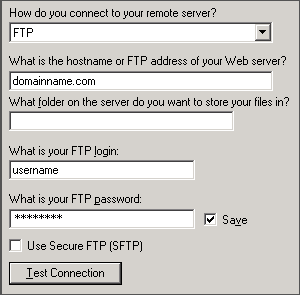
- Enter the necessary information:
- Hostname: enter your domain name or IP address
- Folder: this field can be left blank (Windows accounts) or enter htdocs (Linux accounts)
- FTP login: enter your FTP username
- FTP password: enter your FTP password
- Click Test Connection to ensure Dreamweaver can connect to the server.
- Click Next.
- Choose if you wish to enable checking in and checking out of file. This option is recommended if multiple people will be working on the pages in your website.
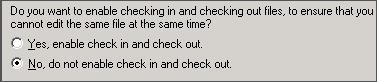
- Click Next.
- Click Done.
To publish your site, please follow these steps:
- Open Dreamweaver on your local machine.
- From the Files section click on the website folder on your local machine.
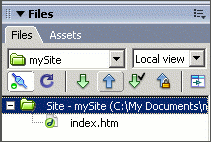
- Click the blue up arrow to publish your website.
Note: If you prefer to publish a single page, select the page and click the blue up arrow.

