How do I point my domain name to a new IP address?
The following article explains how to point a domain name to a new IP address. The IP address can be provided by the web hosting provider. Use caution when pointing a domain name to a new IP address, since pointing it to the wrong IP address will disable the website.
To point your domain name to a new IP address, please follow these steps:
- Open a browser window and go to www.HostMySite.com
- Click on Control Panel Login.
- Log into the Control Panel as one of the following:
Account Administrator and select the appropriate domain
Technical Contact for the domain - Click on Domain Name Administration and select DNS Administration.
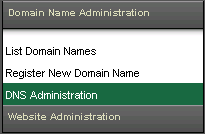
- If you have more than one domain, select the appropriate domain name from the list shown. If you have a large number of domain names, you can use the search feature or click Click here to see a list of all your domains.
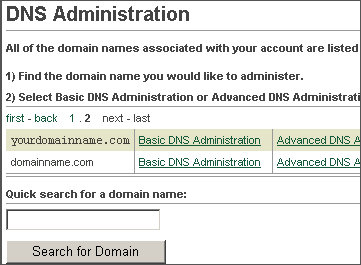
Basic DNS Administrator
- Select Basic DNS Administration.
- Select Point http://www.yourdomainname.com to a new IP address and click Next.
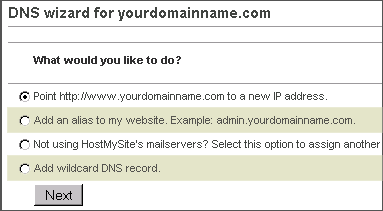
- Enter the new IP address.
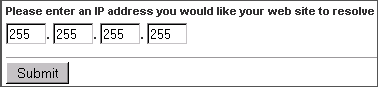
- Click Submit.
Advanced DNS Administrator
- Select Advanced DNS Administration.
- Click Update next to the @ record.
- Enter the new IP address.
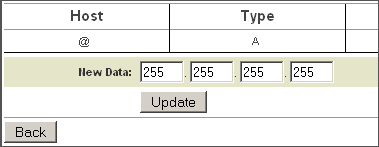
- Click Update.