How do I connect to my account using SSH on a Mac?
Please note: This support article is a guide for our Linux users only.
The following article explains how to connect to your account on a Mac using SSH. The SSH program used will vary with the version of the Mac OS you are running. SSH is used to directly connect to your Linux account in order to set permissions, copy files, make directories, or perform other functions from a command line.
To determine which version of Mac OS you are running, please follow these steps:
- Click on the Apple Menu in the upper left hand corner of your screen..

- From the menu select From the menu select About This Mac.

- Determine the version of Mac OS from the resulting window.
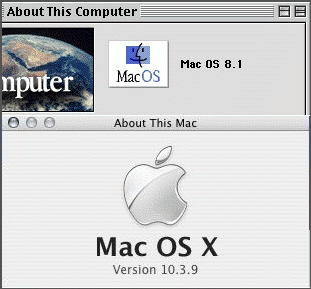
Mac OS X
If you are running a version of Mac OS that is 10.x or higher (MacOS X), you can use the terminal application included with MacOS X to connect to your Linux hosting account via an SSH connection.
To establish an SSH connection, please follow these steps:
- Open your hard drive by double clicking on the hard drive icon on your desktop.

- Open the applications folder by double clicking on it.

- Open the utilities folder by double clicking on it.

- Start the terminal application by double clicking on its icon.

- In the terminal window enter the following:ssh username@domainname.com
username: enter your username
domainname.com: enter your domain name

- Press the Enter key.
- Enter your password when prompted.
- Press the Enter key.
Mac 8.x/9.x
If you are running a version of Mac OS that is 9.x or lower, you must download a third party SSH client application like “NiftyTelnet SSH” (a free SSH client for classic Macs).
To download NiftyTelnet SSH, please follow these steps:
- Open a browser window and go to http://www.lysator.liu.se/~jonasw/freeware/niftyssh/
- Click the link on the right hand side to download the niftytelnet-1.1-ssh-r3.hqx file. This file is a .hqx self extracting archive.
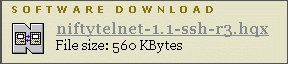
- Double click the .hqx file to extract the archive.
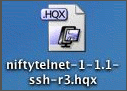
- Double click the resulting folder to display its contents.

- Double click the NiftyTelnet 1.1 SSH r3 icon to launch the SSH client.
To establish an SSH connection, please follow these steps:
- Double click the NiftyTelnet 1.1 SSH r3 icon to launch the SSH client.
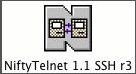
- Enter your domain name in the field labeled Hostname:
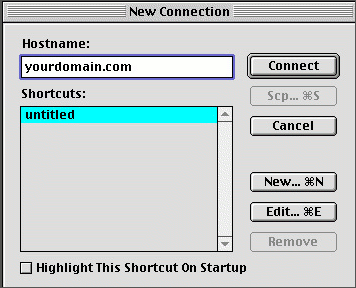
- Click Connect.
- When prompted, enter your username and password.