How do I manage my mail users through HostMySite's Control Panel?
The following article explains how to manage your mail users through HostMySite's Control Panel. Through this interface you can add new users, change an existing user's password, update forwarding information, and add contacts to a user's address book.
To manage your mail users, please follow these steps:
- Open a browser window and go to www.HostMySite.com
- Click on Control Panel Login.
- Log into the Control Panel as one of the following:
- Account Administrator and select the appropriate domain
- Technical Contact for the domain
- Click on Email and select Manage Users.
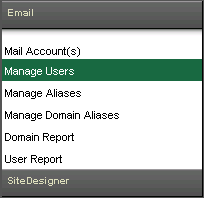
To add a new mail user, please follow these steps:
- Click Create New SmarterMail User.
- Enter the requested information:
- First Name: enter the user's first name
- Last Name: enter the user's last name
- Username: enter the user's email address (without the domain name)
- Password: enter the user's password
- Confirm Password: re-enter the user's password
- Is Admin User: select yes if you wish this user to be a domain admin for this mail account

- Click Add User.
To edit an existing mail user, please follow these steps:
- Select the user from the list.
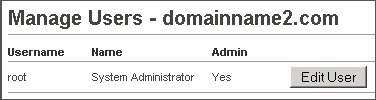
- Click Edit User.
To change the user's password, please follow these steps:
- Edit the user.
- Enter the new password.
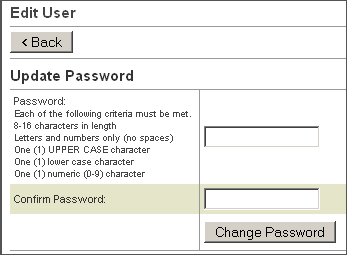
- Confirm the password.
- Click Change Password.
To update forwarding information, please follow these steps:
- Edit the user.
- Click Update forwarding information.
- Enter the new forwarding address.
- Choose if email should be deleted from the server upon forwarding.
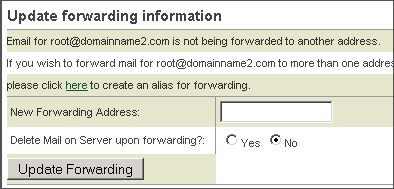
- Click Update Forwarding.
To add email contacts to the users address book, please follow these steps:
- Edit the user.
- Click Insert Contacts for user@domainname.com
- Enter each mail contact using the following format:
- name, user@domainname.com
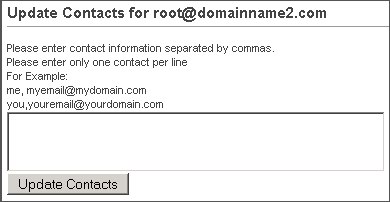
- Click Update Contacts.

