How do I enable multiple MySQL database support in Ensim on a Linux server?
The following article details the steps involved in enabling multiple MySQL databases for a site on an Ensim Linux server. Multiple databases enable you to organize your site's data more effectively and efficiently. Often, the volume of data can get overwhelming, and you will be challenged with the need to distribute your data efficiently.
Note: The MySQL databases are backed up when the website is backed up.
To enable multiple MySQL database support for a site, please follow these steps:
- Log into the Ensim Appliance Administrator interface.
- Click on List Sites.
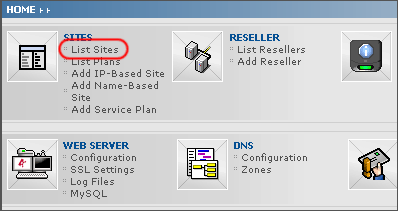
- Click on the pencil icon to the right of the site you want to make changes to.
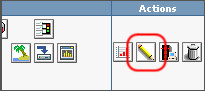
- Scroll down to the section titled Database Server enter the requested information:
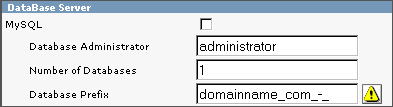
- Check the box labeled MySQL
- Database Administrator - the username of the database administrator for this site.
Note: The Administrator of the site cannot change the Database Administrator assigned to the site. - Number of Databases - Number of databases the Administrator of the site can create for the site.
Important: The control panel does not implicitly spawn a database when a site is created. Setting the limit to '0', enables the administrator to create unlimited databases for the site. Also, the disk space used by a site's MySQL databases consume available disk quota. - Database Prefix - The prefix name for the site's databases. The prefix ensures that the database names are unique and do not conflict with any existing database. By default, the name of the site is used as the database prefix.
Important: Changing the prefix cascades a name change across all the databases of the site, causing your site databases to be inaccessible. Once you set the prefix for a database, it is strongly recommended that you do not change the prefix. If you change the prefix, then you must replace the obsolete name references with the new name of the database.
- Click Save.

 Order
Order