How do I create a new user on my Windows 2000 & 2003 Server?
The following article describes the steps to create a new user for your server. New Users can be used to log into your server through Terminal Services, added as FrontPage users or configured as FTP users.
To create a new User, please follow these steps:
- Log into your server through Terminal Services or Remote Desktop Connection.
- Open Computer Management using either method below:
- Right-click on the My Computer Icon and select Manage.
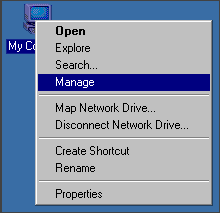
- Click Start, Programs, Administrative Tools, and Computer Management.

- Right-click on the My Computer Icon and select Manage.
- Expand Local Users and Groups.
- Click on Users. In the right window you will see a list of the current users on the server.
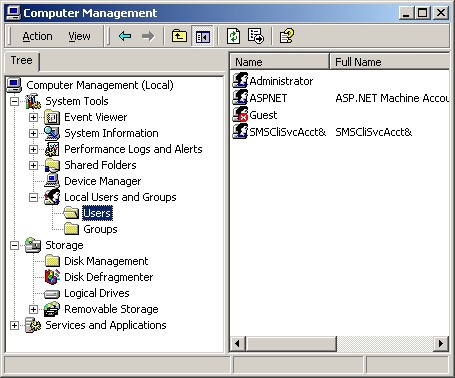
- Right-click Users and select New User.
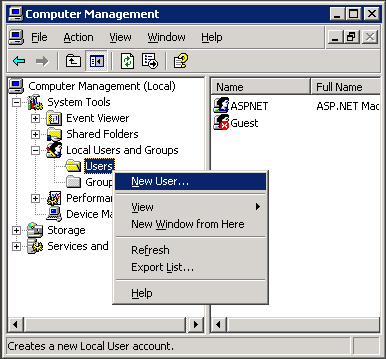
- Enter the following information:
- User Name (required): all usernames must be unique.
- Full Name (optional): the full name of the user
- Description (optional): a description of the user
- Password (required): we strongly recommend you use at least 6 characters and mixture of uppercase letters, lowercase letters and numbers for your passwords. For example, ft5yH7.
- Confirm Password (required): this entry must be identical to the Password field.
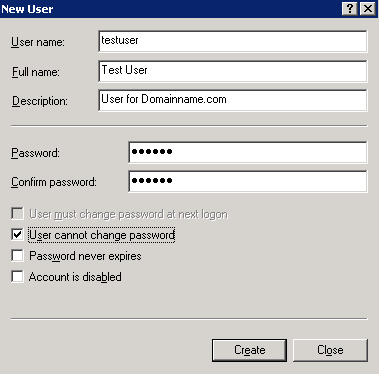
- Set the options that suit your needs:
- User must change password at next login: if checked, the user must change their password the next time they login. We recommend you uncheck this so that you have full control over the password.
- User cannot change password: if the first option is unchecked you will be able to set this option. We recommend you check this option so that only the administrator of the machine can modify the users password.
- Password never expires: controls if the password will expire 30 days. Once the password expires you will need to reset it manually.
- Account is disabled: when checked, the User will no longer be valid.
- Click Create to add the new user.
By default, new users are added to the Users group. This will allow the user to later be configured as an FTP user through IIS or as a FrontPage User. If you wish for this user to have access to the server through Terminal Services or Remote Desktop Connection you will need to add the user to the Administrators group. We do not recommend adding additional Administrative users as this gives more people direct access to your machine.
To add a user to the Administrators group, please follow these steps:
- Right-click the username and select Properties.
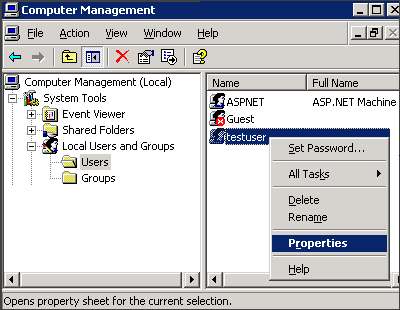
- Select the Members Of Tab. You will see a list of groups the User is assigned to.
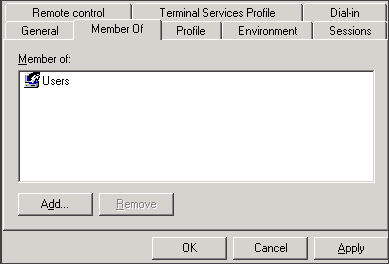
- Click Add.
- Type in the name of the group, Administrators.
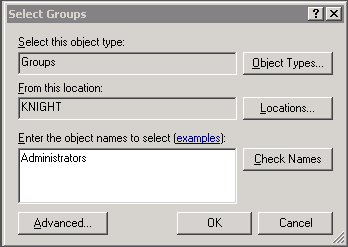
- Click OK. You will now see the Administrators group in the list.
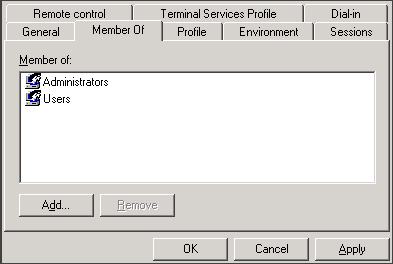
- Click OK.

 Order
Order