How do I create a new website on my VPS?
IIS (Internet Information Services) controls the configuration of each website on the server. There are two types of websites that can be configured, IP based sites and Name based sites. IP based sites require a unique IP address for each website. Name based sites all share the same IP address and use Host Headers to differentiate between each site. If you wish to configure a new IP Based site you will need to contact support and request a new IP address.
To create a new site in IIS, please follow these steps:
- Log into your server through Terminal Services or Remote Desktop Connection.
- Click Start, Programs, Administrative Tools, Internet Services Manager. This will open the IIS manager.
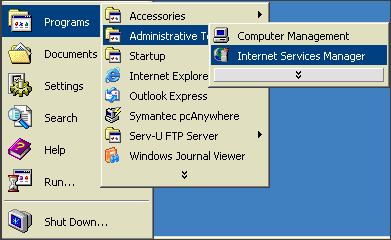
- In the left column you will see the machine name. Open the New Site Wizard:
- In IIS 5.0, right click the machine name and select New, Website.
- In IIS 6.0, expand local machine and right click on 'Web Sites' and select New, Website.
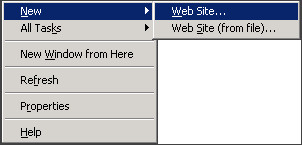
- Click Next to begin.
- Type in a description for the website. This is usually the domain name but can be anything that you prefer to distinguish the site from others.
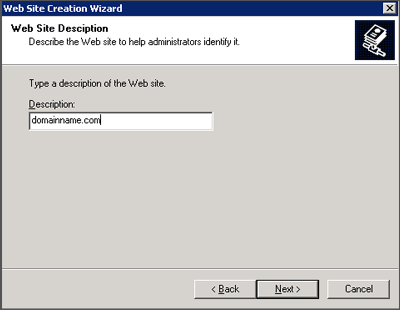
- Click Next.
- Type in the IP address of your new site. TCP port should be 80.
- If the site is an IP based site you can leave the host header line blank.
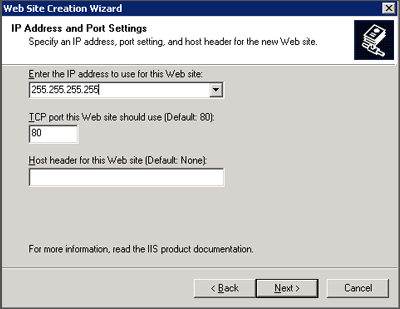
- If the site is a name based site you will need to enter the domain name in the host header line.
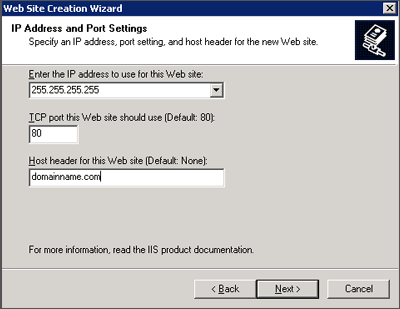
- If the site is an IP based site you can leave the host header line blank.
- Click Next.
- Enter or browse to the path where the website will have its root directory. This is the directory where the home page should go.
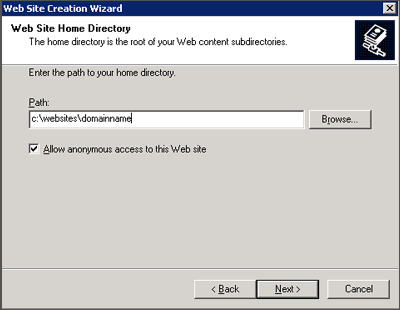
- Select the check boxes for the type of permissions you would like.
- Read: allows your site to be visible through a web browser
- Run Scripts: allows scripts such as ASP and ASP.Net to be run
- Execute: allows .exe and .dll files to be run (we do not recommend this method)
- Write: allows certain browsers to write to files in your website (we do not recommend this method)
- Browse: if there is no index page, this option will display a listing of all the pages in your folder (we do not recommend this method)
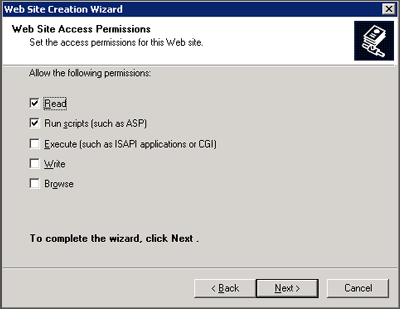
- Click Next and then Finish.
You have now created a new website. If you need to setup an FTP site, please see How do I create an FTP account with IIS?.

 Order
Order