How do I add Postini Spam Filtering?
The following article explains how to add Postini Spam Filtering. The Postini Spam Filtering service can be ordered and configured through the Control Panel. Once purchased, you will create a domain profile and configure mailboxes from that domain.
To add Postini Spam Filtering, please follow these steps:
- Open a browser window and go to www.HostMySite.com
- Click on Control Panel Login.
- Log into the Control Panel as the Account Administrator and select the appropriate domain.
- Click the Add Postini Spam Filtering today! banner on the Control Panel home page.
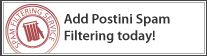
- Click Try Postini.
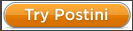
- Click Order Now.
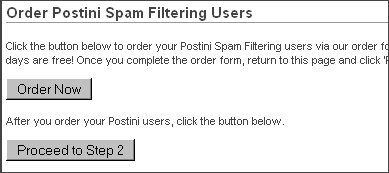
- In the new window that opens, select the number of mailboxes you will be configuring for Postini and complete the order form.

- Click the order form window and return to the Control Panel window.
- Click Proceed to Step 2.
- Enter the requested information to create a domain profile.
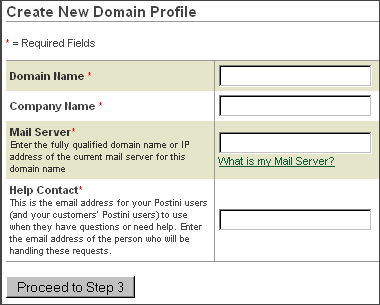
- Click Proceed to Step 3.
- Enter each email address you would like set up for Postini Spam Filtering.
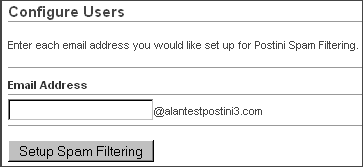
- Click Setup Spam Filtering.
Please allow up to 5 minutes for the users to be configured.

 Order
Order