How do I add a document to a project in VisualVault?
The following article explains how to add a document to a project in VisualVault. You will have documents that are categorized into projects. The user attempting to upload the document must have the proper permissions set in order to complete the action.
To add a document to a project, please follow these steps:
- Open a browser window and go to your VisualVault Login page.
- Enter the following information:
- User ID: this will typically be in the format of firstname.lastname
- Password: the password for your account
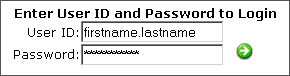
- From the Projects menu select Show Projects.
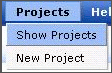
- Click on your project name to enter into the project.
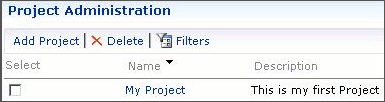
- Click Upload New Document.
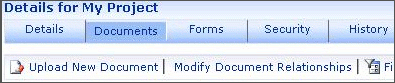
- Select a category from the drop down.
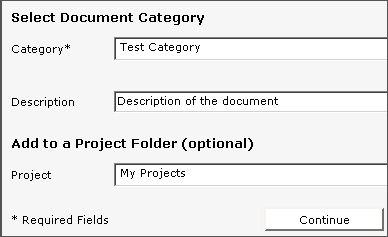
- Enter a description for the project.
- Choose a Project Folder.
- Click Continue.
- Choose how the file is checked in.
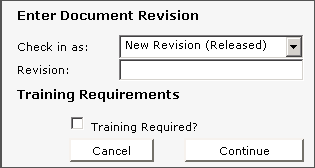
- Choose if training is required.
- Click Continue.
- Enter the file that needs to be uploaded.
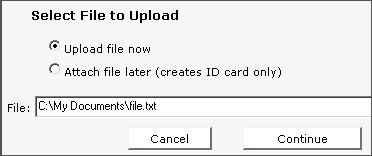
- Click Continue.
Your file should now be uploaded and will be displayed in the list of files for the project.


 Order
Order