How do I batch upload documents in VisualVault?
The following article explains how to upload documents in a batch format. If a customer is uploading all of their documents to their VisualVault account, they will likely want to do many documents at once. The user will need permissions to upload to that category.
To batch upload documents, please follow these steps:
- Open a browser window and go to your VisualVault Login page.
- Enter the following information:
- User ID: this will typically be in the format of firstname.lastname
- Password: the password for your account
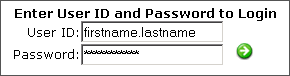
- From the Documents menu, select Batch Upload.
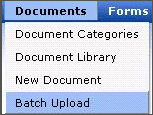
- Select a category from the drop down.
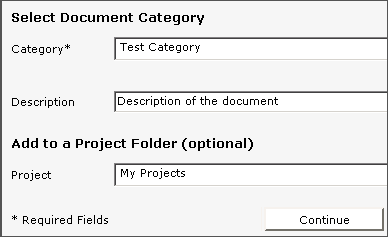
- Enter a description for the project.
- Choose a Project Folder.
- Click Continue.
- Choose how the file is checked in.
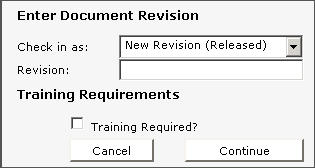
- Choose if training is required.
- Click Continue.
- Click Select Files to begin selecting files to be uploaded.
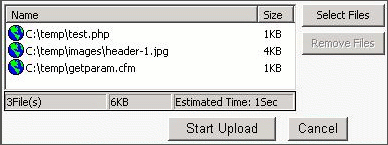
- Click Start Upload.

 Order
Order