How do I configure Outlook for my Exchange Hosting account?
The following article explains how to configure Outlook to connect to your Exchange Hosting account. Using the appropriate script below, simply specify your email address. The profiler will do the rest.
The profiler will create a new profile in Outlook and set this new profile as the default. Existing profiles will not be deleted. If you need to access email from a previous profile, you will need to select the previous profile.
Setup Script
- Outlook 2000
- Outlook 2002(XP)
- Outlook 2003:
- Outlook 2007
To configure Outlook, please follow these steps:
- Close Microsoft Outlook if it is open.
- Download the appropriate script above and run the pre-setup software.
- Click Setup.
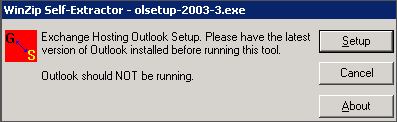
- The Outlook Setup tool will select the setting which is most appropriate for your client. Please do not change this unless you are advised to do so by your administrator or support personnel.
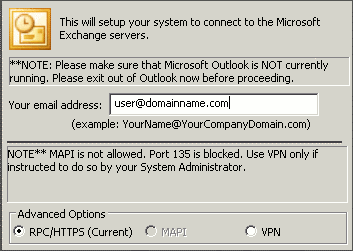
- Enter your email address and click Next.
- A dialogue box will appear. Read the box and then click OK.
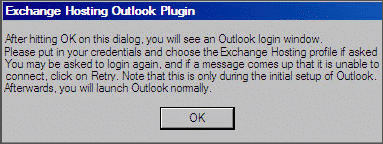
- If a login window appears, enter your full email address and password, and click OK.
- Click Finish. This box may have moved behind Outlook.
- Outlook will open automatically and you will be prompted to select a profile - the profile name will be in the following format: "Exchange Hosting {your email address}". Select the profile and click OK.
- You may be asked to login again, please do so.

