How do I create a hit counter for my FrontPage Site?
The following articles details creating a hit counter for your website using FrontPage. A hit counter will keep track of and display the number of times your specific page has been viewed. You can select a counter style offered by FrontPage or create your own.
To create a hit counter, please follow these steps:
- Open your site in FrontPage either locally or directly from our server using the Open Web menu option.
- Open the page you wish to add the counter to.
- Determine where on the page you would like to add the counter.
- From the Insert Menu, select Web Component.
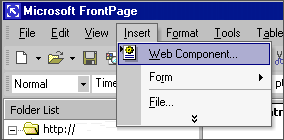
- From the list of web components select Hit Counter.
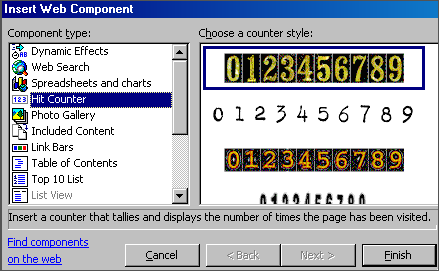
- Select the Counter Style from the menu. You may add your own Counter Style (see below).
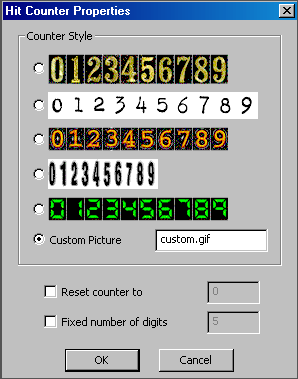
- Click Ok. This will add the hit counter to your page.
To use your own Counter Style you can do the following:
- Using an image editor, create a new image 200 pixels wide and 40 pixels high. If you would like to make the counter images larger we recommend using a width that is divisible by 10 so that each number can be the same width.
- Within the image create the style for each individual number. Line up the numbers next to each other in order from 0 - 9. It is recommended that each number section be the same width, 20 pixels.
- Save the image as a .gif file, for example, counter.gif.
- Upload the image to the server through FrontPage using Import from the File menu.
- Select the image you created in step 6 above.
Note: You may need to specify the full virtual path to the image. For example, if you placed the counter image in the images folder you will specify the Custom Picture path as image/counter.gif.

