How do I pack my MIVA Merchant store data files?
The following article explains how to pack MIVA Merchant store data files. Packing the MIVA Merchant data files compresses and reorganizes the data to make the store applications run more efficiently. To keep MIVA Merchant running quickly, pack the data files at least twice a week. While packing data files, it is recommended placing the store in Maintenance Mode to prevent new orders from occurring during the process.
Note: Placing the MIVA Merchant store in Maintenance Mode will prevent customers from viewing your store and placing orders. You may wish to pack your files during off peak hours.
To place your MIVA Merchant store in Maintenance Mode, please follow these steps:
- Open a browser go to http://www.yourdomainname.com/merchant2/admin.mvc
- Log into the MIVA Merchant Admin Interface using your Technical Contact login and password.
- Expand the Stores menu and click on your store name.
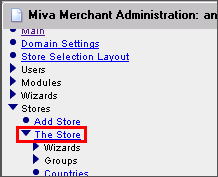
- Click Maintenance Mode from the list of options.
- Select Offline and enter a specific time and day for your store to go offline.
- MIVA Merchant will automatically post a warning message and maintenance message to alert your customers that your store will be closing for a period of time. Default messages are provided for you, but if you would like to change them, delete the text inside the 'Warning Message' and 'Maintenance Message' windows, and enter your own messages.
Note: You have 5 tokens (also called variables), listed below the two message windows, that you can use to customize your messages. Insert the tokens into your message exactly how they are shown on the screen. For example, to have the message "Bob's Toys will be offline at 6:00 pm today." displayed, type "%store_name% will be offline at %maint_time% today." into the message box. - To bring the store out of Maintenance mode when you are finished packing the files, return to this screen and select Store Online.
To pack your MIVA Merchant store data files, please follow these steps:
- Open a browser go to http://www.yourdomainname.com/merchant2/admin.mvc
- Log into the MIVA Merchant Admin Interface using your Technical Contact login and password.
- Expand the Stores menu and click on your store name.
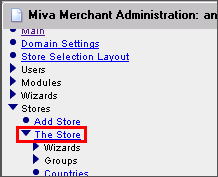
- Under the Stores menu, expand the Utilities menu.
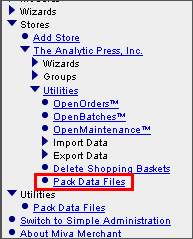
- Click Pack Data Files.
Note: Clicking this command will pack the data files for your MIVA Merchant store. Once the files are completely packed, you will receive a message confirming the completion.

