How do I customize the look of the pages in SharePoint?
The following article explains how to customize the look of the pages in SharePoint. Through the customization section you can change the site title and description, apply a theme to the site and modify the site content. The changes made will be visible to all users.
Note: SharePoint will only work properly in Internet Explorer.
To customize the look of SharePoint, please follow these steps:
- Open a web browser and log into SharePoint.
Change site title and description | Apply a theme | Modify the site content
Change site title and description
- Click Site Actions and select Site Settings.
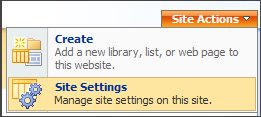
- Under Look and Feel, click Title, description, and icon.
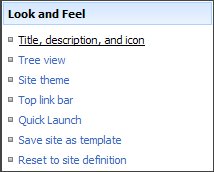
- Enter a Title for the site.
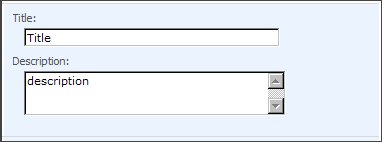
- Enter a Description for the site.
- Click OK.
Apply a theme
To apply a theme to your site, please see the following article located here.
Modify the site content
When modifying the site content, you have the ability to change the design of a list, document library, discussion board, or survey
- Click Site Actions and select Site Settings.
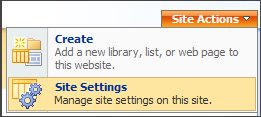
- Under Site Administration, click Site libraries and lists.
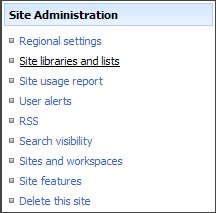
- Click the Customize link for the section you wish to modify.
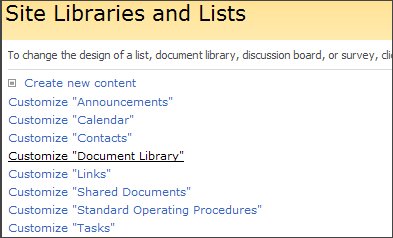
The types of changes you can make will be based on the type of section you are modifying. Each will have 3 categories:
- General Settings - contains the general settings of the section, including the name, description and permissions
- Columns - stores information about each item in the section
- Views - determines how the items in the section are displayed

