How do I forward my email to another address?
The following article explains how to forward your email to another address. The email is first received in your inbox and then a copy is sent to a specified address. The original email remains in your inbox, unless you instruct SmarterMail to delete the message.
To forward email automatically to another address, please follow these steps:
- Open a browser window and go to one of the following URLs:
- http://mail.domainname.com
- http://mail#.safesecureweb.com (this address is provided in the setup email)
- Login using your email address and password.
- From the top menu bar, click Settings.

- From the left side bar, expand My Settings and click Account Settings.
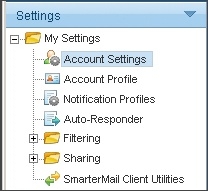
- On the Forwarding tab, enter the forwarding address. If you are forwarding to more than one address, use a comma to separate the addresses. For example: user1@yourdomain.com, user2@yourdomain.com, user3@yourdomain.com.
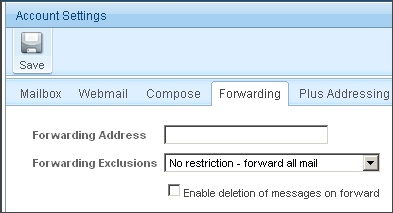
- If you want to have the messages deleted after they are forwarded, check Enable deletion of messages on forward (otherwise a copy of the message will remain on the mail server).
- Click Save.

