How do I enable Spam filters for my email account in SmarterMail?
The following article explains how to enable Spam filtering for your mail account. SmarterMail includes many advanced anti-Spam measures that help keep out unwanted junk mail. There are three levels of Spam probability: low, medium and high. Customizing Spam settings flags certain messages for their level of Spam probability. The flagged messages are then handled according to specified actions for each level.
To set a Spam filter for incoming email messages, please follow these steps:
- Open a browser window and go to one of the following URLs:
- http://mail.domainname.com
- http://mail#.safesecureweb.com (this address is provided in the setup email)
- Login using your email address and password.
- From the top menu bar, click Settings.

- From the left side bar, expand My Settings.
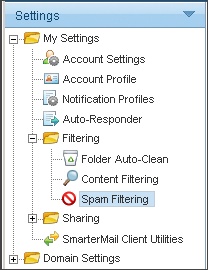
- Expand Filtering and click Spam Filtering.
- Select the radial button Override Spam settings for this account.
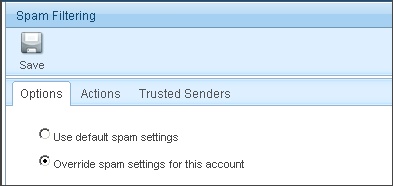
- On the Actions tab, for each Spam level (Low, Medium, and High), choose the Weight and Action for an e-mail. If you choose to add text to the subject line of messages, enter it in the text box below the action drop down menu. The actions are defined as:
- No Action: nothing is done to the email message
- Delete Message: the email message is immediately deleted
- Move to Junk E-Mail folder: the email message is moved to the junk email folder (a default folder created by SmarterMail)
- Add text to subject line: additional text can be added to the subject line of the email message
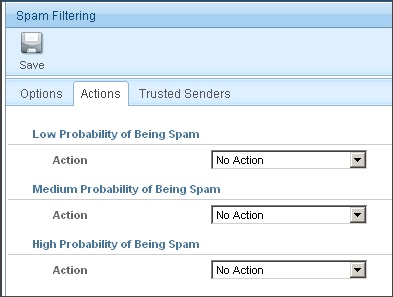
- On the Trusted Senders tab, enter the email address(es) that will not be checked by the Spam filter.
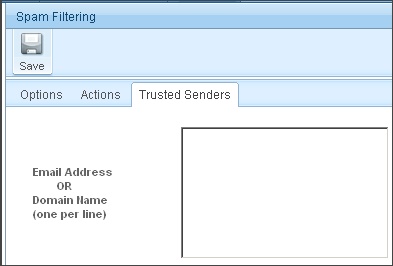
- Click Save.

