How do I upgrade an Access database to SQL 2000 using DTS?
The following article details the steps you can take to convert your existing Access database to a SQL 2000 database using a component of Microsoft Enterprise Manager called DTS. You will need to have a copy of Enterprise Manager installed on your local computer. If you do not own a copy of Enterprise Manager you can download a 120 day trial version from Microsoft
To upgrade your Access database to a SQL 2000 database, please follow these steps:
- Open SQL Enterprise Manager on your local computer and connect to your database. For information about connecting to your database please click here
- From the Tools Menu, expand Data Transformation Services.
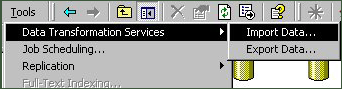
- Click Import Data....
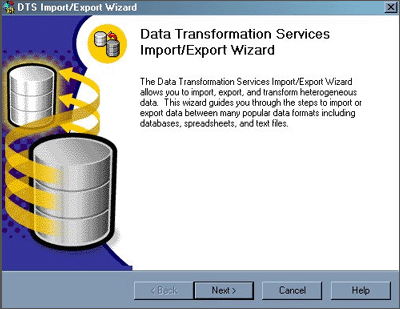
- Click Next to begin the DTS Import/Export Wizard".
- Enter the following information on the Choose a Data Source screen:
- Data Source - Select 'Microsoft Access'.
- File Name - enter the location of the Access database on your local computer.
- Username and Password - only necessary if your Access database is password protected.
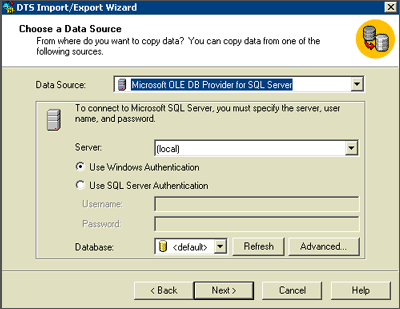
- Click Next.
- Enter the following information on the Choose a destination screen:
- Destination - Select 'Microsoft OLE DB Provider for SQL server'.
- Server - enter the address of your shared SQL webserver in the following format, servername.safesecureweb.com.
- Select the Use SQL Server Authentication radio button.
- Username and Password - enter the username and password of your shared SQL database.
- Database - Select your shared SQL database name from the drop down.
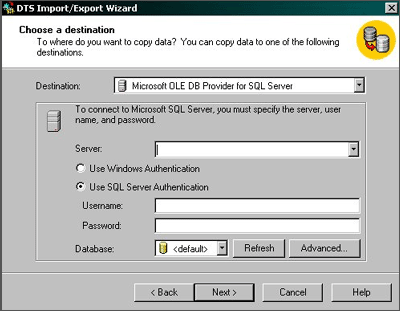
- Click Next.
- Select Copy table(s) and view(s) from the source database. This should be the default selection.
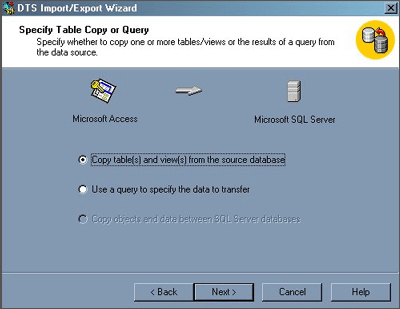
- Click Next.
- Select the table(s) you wish to import. Click Select All to copy the entire database.
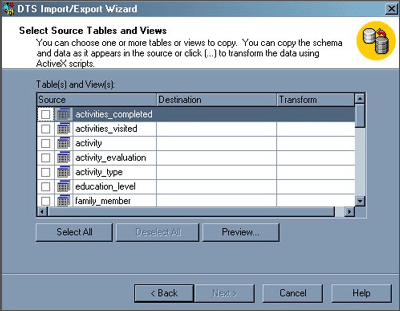
- Click Next.
- Click Finish.
The selected tables of your Access database should now be uploaded into your shared SQL 2000 database.

