How do I backup my MS SQL Server 2005 database using Management Studio?
The following article explains how to backup your MS SQL Server 2005 database using Management Studio. The backup can then be used at a later date to restore the database if information is lost. The backup file needs to have a .bak file extension.
Note: If your database is stored on HostMySite's shared MS SQL Server server, the backup file will be created on the HostMySite server and not on your local machine. If you need a copy of the backup file, please contact support and they can provide you a copy of the backup file.
To backup your MS SQL Server 2005 database, please follow these steps:
- Open SQL Server Management Studio.
- Connect to your MS SQL Server database.
- Right-click your database, expand All Tasks and select Back Up.
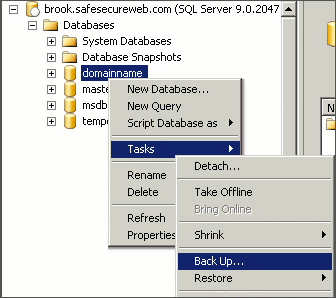
- Under Backup type, select Full.
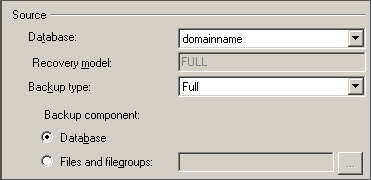
- Under Destination, click Add.
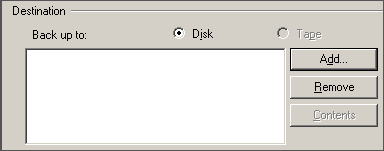
- Enter the path and file name for the backup file.
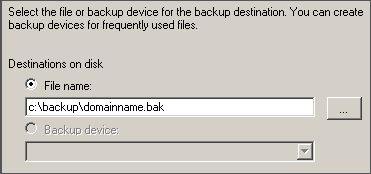
- Click OK.
- Review the settings for the backup.
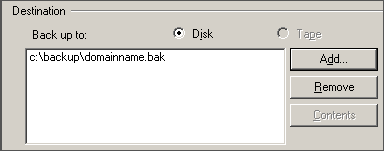
- Click OK to begin the backup.
The instructions above will create a complete backup of your database. This is the recommended method to ensure that all data is backed up.

