How do I upload my files using an FTP program – WS_FTP?
The following article explains how to upload your website using WS_FTP. WS_FTP is an FTP (File Transfer Protocal) program that can be used to transfer your files from your local machine to our server. Once the files are transfer they can be view on the internet.
NOTE: These instructions are written for use with WS_FTP. If you do not have WS_FTP, an evaluation version is available at www.ipswitchft.com.
To upload your files using WS_FTP, please follow these steps:
- Open the WS_FTP client. This can usually be found by clicking Start, Programs, WS_Ftp, WS_FTP.exe
- From the File menu select Connect -> Connection Wizard.
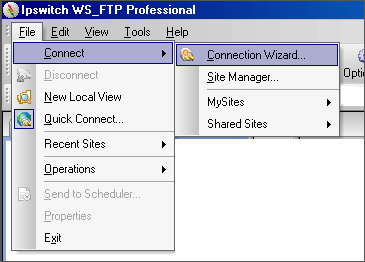
- Enter the Site Name. This is a label for the ftp connection and can be anything you want.
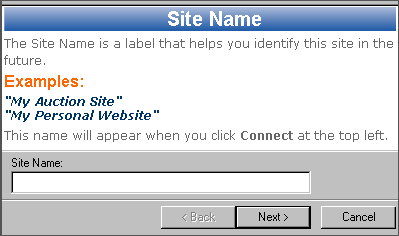
- Click Next.
- Enter the server address for your site. This will be either your domain name or IP address.
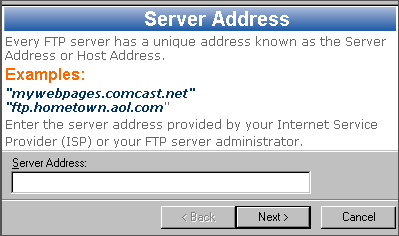
- Click Next.
- Enter the username for your site. If you wish to enter your password you may, otherwise you will be prompted for your password each time you attempt to connect.
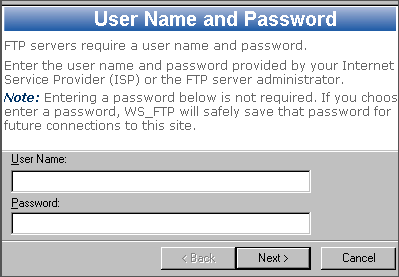
- Click Next.
- Connection type should remain FTP
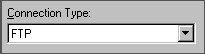
- Click Next.
- Verify the information entered in correct and click Finish.
You have now created an FTP session you can use each time you wish to connect to your website through FTP.
To initiate the FTP connection, please follow these steps:
- Open the WS_FTP Client.
- Click Connect.
- Select your account and click Connect.
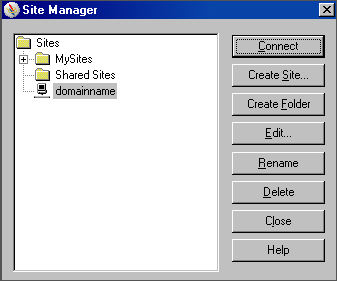
- Navigate through the folder of your home machine to find your files. Select each file and drag it to the folder that represents our server. This should upload your files into your websites folder on our server.
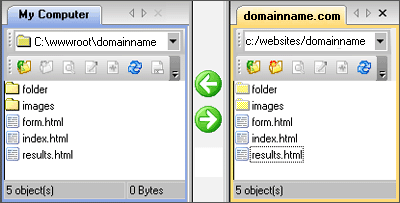
Note: in order for your site to show up when you type in your domain name or IP address into a web browser, the first page or the home page must be named one of these file names:
- index.html (standard HTML extension)
- index.htm (standard HTML extension)
- index.shtml or shtm (standard SSI extension, used with server side includes)
- index.asp (standard “active server page extension)
- default.html (standard HTML extension)
- default.htm (standard HTML extension)
- default.shtml or shtm (standard SSI extension, used with server side includes)
- default.asp (standard “active server page extension)
If you require a different home page name (called a “default document”), you can update it through the
Control Panel or we can accommodate your needs. Please let us know what name you require. In most cases it is easier to rename your home page to one of the documents above. Please note that some file names (such as .asp and .shtml) are reserved for specific types of web applications. If you are unsure of which file extension to use, you can probably safely use .htm or .html.
Also, these documents carry an “order of precedence” as they are listed above. For example, if you have both an index.html file and a default.html file, the index.html file will show up when viewing your site with the domain name or IP address.
If you still cannot view your site please contact support@hostmysite.com
for assistance.